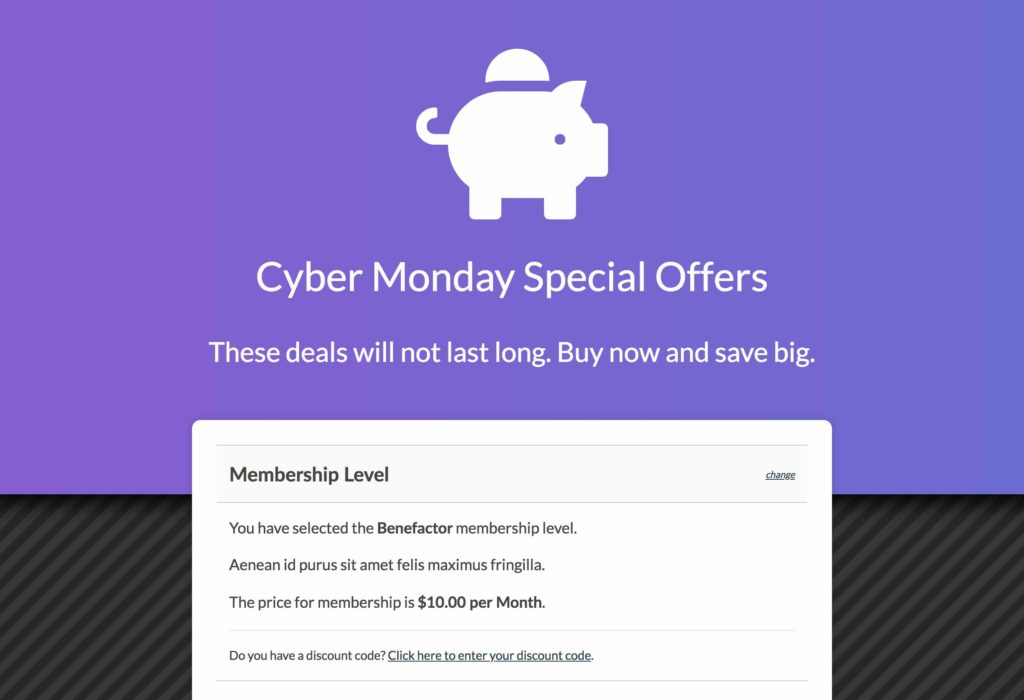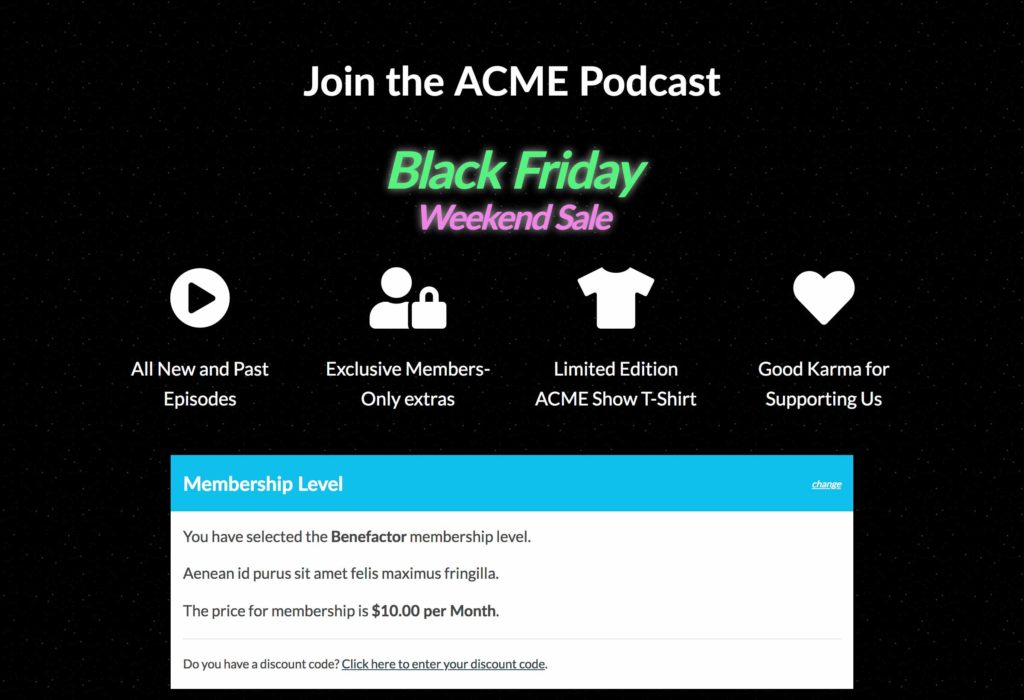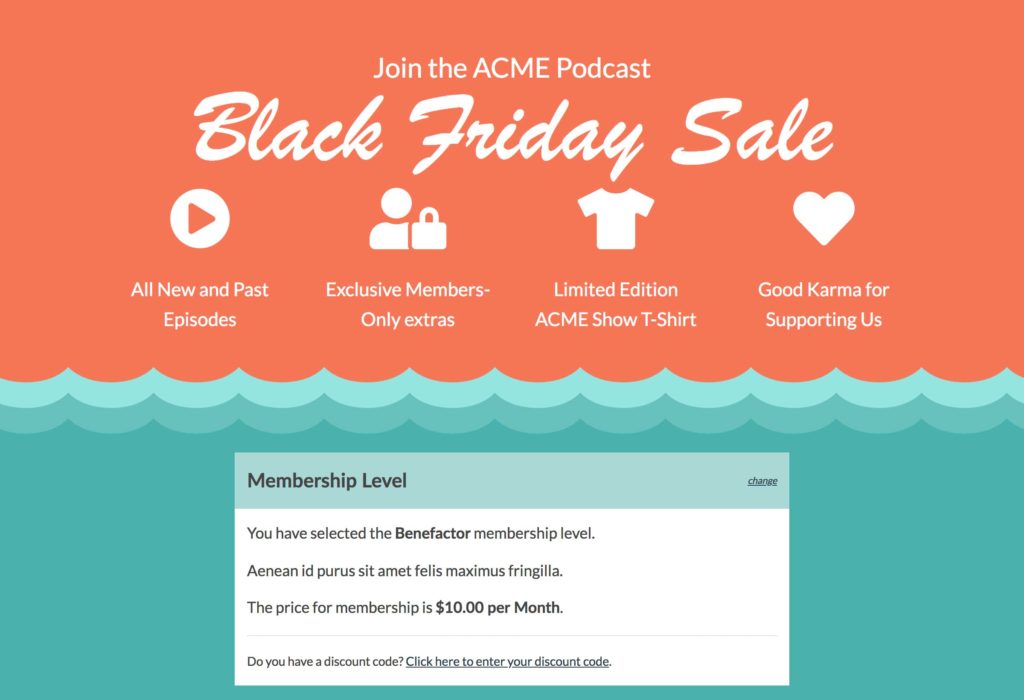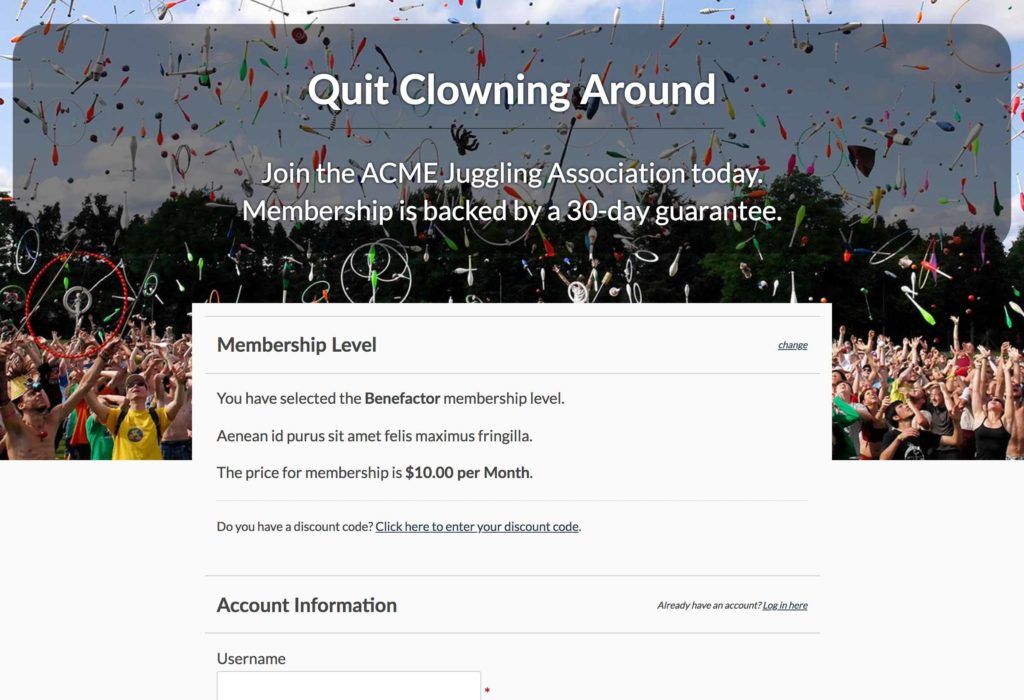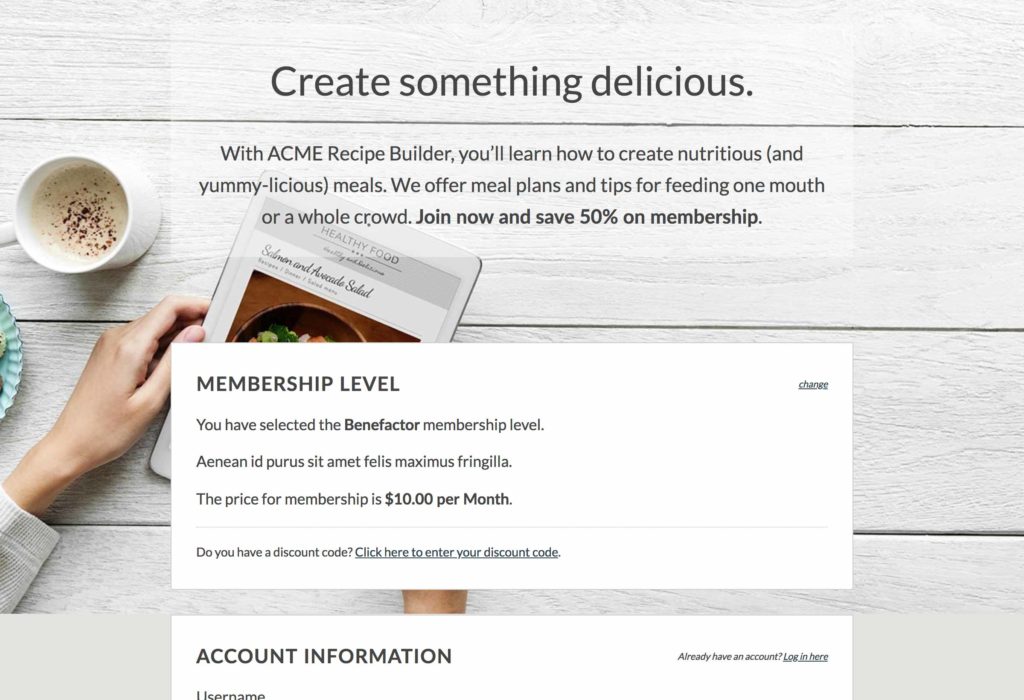 If you’re using the Sitewide Sales Add On for Paid Memberships Pro, check out these specialty templates that Memberlite theme users can leverage for their promotions. Below are screenshots of the included templates and some sample content to get your template started.
If you’re using the Sitewide Sales Add On for Paid Memberships Pro, check out these specialty templates that Memberlite theme users can leverage for their promotions. Below are screenshots of the included templates and some sample content to get your template started.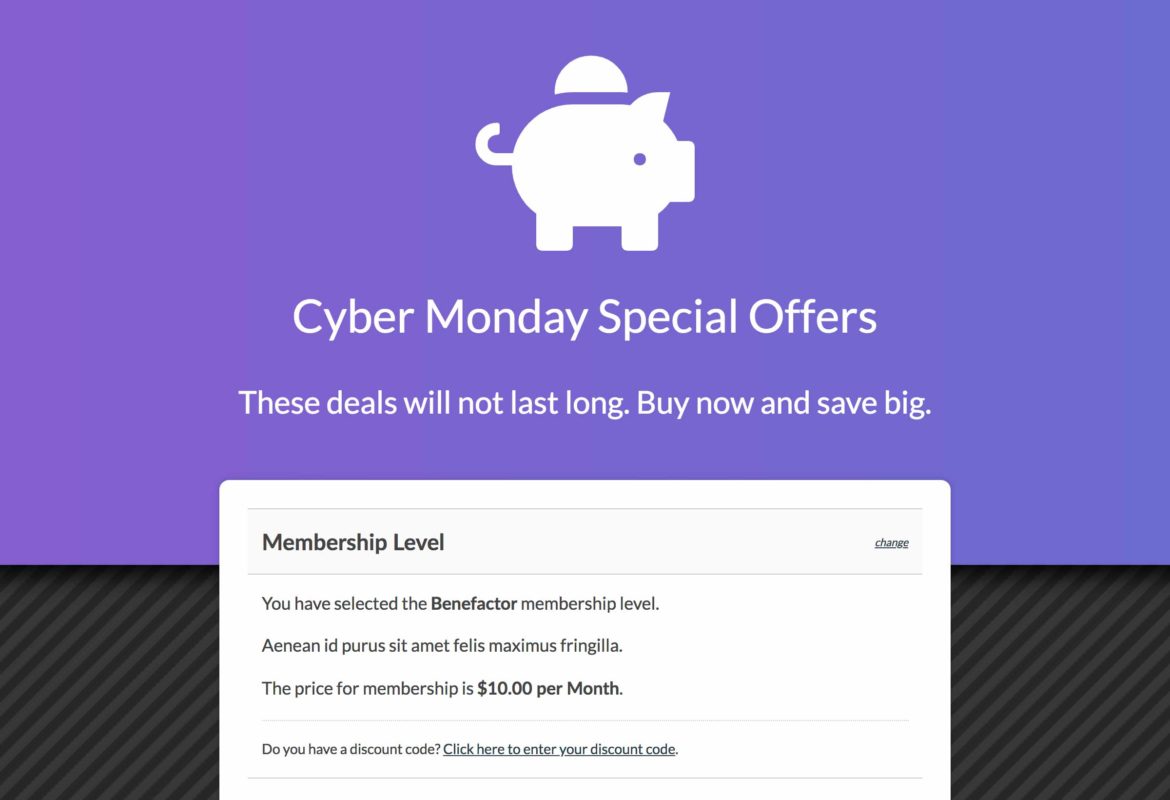
About the Sitewide Sales Add On
The Sitewide Sales Add On makes it easier for membership sites to create, manage, and view advanced reports for a sitewide or flash sale. Some common sale types include sales based on a holiday or event, such as Black Friday or Cyber Monday, as well as a sale surrounding a big announcement or feature release. You can simplify the effort of launching your sale by using the Sitewide Sales Add On.
Some features of a Sitewide Sale include specifying a start and end date, associating discount code, creating a custom landing page and notification banners, as well as a detailed report on sale performance.
View the Add OnUsing Memberlite? We’ve made it even easier.
Sites that are using the Memberlite Theme can leverage five built-in Landing Page templates. Below is a sample of each template, link to view the template on our Memberlite Demo Site, as well as the sample text you can use to get your sale up and running.
Note that for these demos, you must be using the Memberlite theme and the following list of required plugins:
If you’re using a different theme, it is quite possible these templates will work for your site as well. I’ve tested the templates with many of the “Popular” themes found on the WordPress.org Theme Directory and everything is pretty close to the Memberlite demos. To enable templates for your site, navigate to Memberships > Advanced Settings and check the box labeled “Use the templates included in the Sitewide Sales Add On”.
The templates are designed to work best on a fluid-width, header, menu, and footer-free layout (sometimes called a “Blank” template in your theme). If your theme doesn’t have a template like this or the ability to toggle elements via the Edit Page admin, check out this “Blank Slate” plugin by Aaron Reimann. The plugin inserts a “Blank Slate” template option you can use to get the desired appearance.
Gradient Template
This template offers an animated background gradient section and a fun striped main form area.
Here’s the sample content for the template.
To use this template, create a new Sitewide Sale under Memberships > Sitewide Sales. Set the “Template” to “Gradient”. Then, copy and paste the demo text in the recipe into the “Sale Content” field on the “Edit Sitewide Sale” page. When you edit the page assigned as the sale’s “Landing Page,” simply set the page to use the “Blank” page template and add the [pmpro_sws] shortcode to the post editor.
Neon Template
This template offers the often-requested “dark” color scheme and the use of flashing titles and color remind me of a retro neon shop sign.
Here’s the sample content for the template.
To use this template, create a new Sitewide Sale under Memberships > Sitewide Sales. Set the “Template” to “Neon”. Then, copy and paste the demo text in the recipe into the “Sale Content” field on the “Edit Sitewide Sale” page. When you edit the page assigned as the sale’s “Landing Page,” simply set the page to use the “Blank” page template and add the [pmpro_sws] shortcode to the post editor.
Ocean Template
This is the template Paid Memberships Pro used for their recent Summer Sale and has a fresh, nautical color scheme and “waves” background image.
Here’s the sample content for the template.
To use this template, create a new Sitewide Sale under Memberships > Sitewide Sales. Set the “Template” to “Ocean”. Then, copy and paste the demo text in the recipe into the “Sale Content” field on the “Edit Sitewide Sale” page. When you edit the page assigned as the sale’s “Landing Page,” simply set the page to use the “Blank” page template and add the [pmpro_sws] shortcode to the post editor.
Photo Template
They say a picture is worth a thousand words—so find an image that perfectly reflects your membership, subscription, or relates to your sale and give this special template a whirl.
Here’s the sample content for the template.
To use this template, create a new Sitewide Sale under Memberships > Sitewide Sales. Set the “Template” to “Photo”. Then, copy and paste the demo text in the recipe into the “Sale Content” field on the “Edit Sitewide Sale” page. When you edit the page assigned as the sale’s “Landing Page,” simply set the page to use the “Blank” page template and add the [pmpro_sws] shortcode to the post editor. The photo is set by the page’s “Featured Image”, so be sure to assign the image before leaving the “Edit Page” admin screen for your Landing Page.
Scroll Template
This landing page takes the “Photo” template a bit farther and loads the text overlay in a light background box with some subtle animation.
Here’s the sample content for the template.
To use this template, create a new Sitewide Sale under Memberships > Sitewide Sales. Set the “Template” to “Scroll”. Then, copy and paste the demo text in the recipe into the “Sale Content” field on the “Edit Sitewide Sale” page. When you edit the page assigned as the sale’s “Landing Page,” simply set the page to use the “Blank” page template and add the [pmpro_sws] shortcode to the post editor. The photo is set by the page’s “Featured Image”, so be sure to assign the image before leaving the “Edit Page” admin screen for your Landing Page.