We’ve added a few new features and worked through some hiccups.
v2.0.3.2 allows you to set a separate banner image and featured image. We’ve also added to ability to assign Custom Sidebars by CPT. Read on for descriptions of these two new additions as well as a full list of updates.
Banner Images and Featured Images
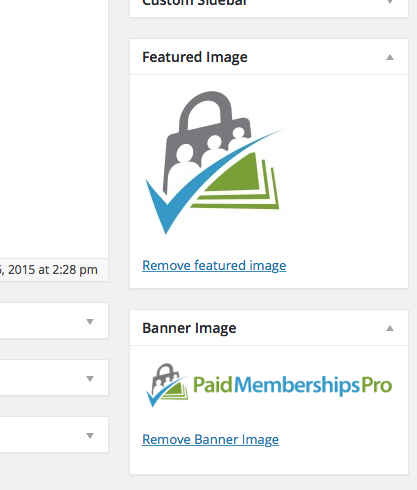 In practice, I found the featured image / banner image functionality to be a bit clunky.
In practice, I found the featured image / banner image functionality to be a bit clunky.
v2.0.3.2 now allows for a unique Banner Image (separate from the Featured Image). This feature is an extension of the Multiple Post Thumbnails plugin by Chris Scott/voceplatforms. You must install and active this plugin in order to use this feature of Memberlite.
The specified Banner Image will be displayed in the post/page masthead. You can (and should) still specify a featured image, as this will be displayed in the meta og:image tag for social sharing purposes. You can also display the banner and featured images in the archive/search view. This is a setting in Customizer > Memberlite Options.
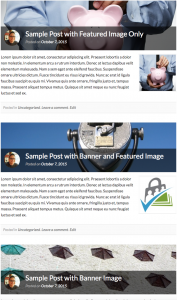 Without the Multiple Post Thumbnails plugin activated, you can still display a banner image. Just set the featured image for your post, then check the box to “Show as banner image”.
Without the Multiple Post Thumbnails plugin activated, you can still display a banner image. Just set the featured image for your post, then check the box to “Show as banner image”.
On the Blog/Archive/Search pages, you can still use the Customizer > Memberlite Options setting to show banner images, thumbnails, both, or none. The appearance is based on that setting as well as the images assigned to the post – it priorities the banner image first as banner, then falls back to the featured image if that is not set. Click the screenshot to the right to enlarge.
Assign Custom Sidebars by CPT
If you are using a third party plugin that adds a new CPT, you can now create and assign a unique custom sidebar at the CPT level. Just go to Appearance > Custom Sidebars to view available CPTs and assign the custom sidebar, either from the included widget areas or a new custom widget area you created.
For example, the Events Manager plugin creates CPTs for Events and Locations. You can assign a custom sidebar and set unique widgets for these custom sidebar areas. Previously, CPTs would default to using the “Posts” widget area.

In most cases, you are setting a global sidebar override at the CPT level, but can still change the custom sidebar at the single CPT level. For example, if you are using bbPress, you can assign a Custom Sidebar to all “Forum” CPTs, then change a single forum’s custom sidebar on the “Edit Forum page”. This may be true of other CPTs, it just depends on how your plugin displays the CPT publicly.
The full list of updates is below.
- BUG: Updated sidebar registration order so default widgets of new WP install are placed in the Posts custom sidebar.
- BUG: Fixed dropdown submenu menus at the third level/depth.
- BUG: Fixed case where the member menu wouldn’t appear for a logged in member.
- BUG: Fixed bug where the mobile menu icon would sometimes not show on mobile or ipad layouts.
- BUG: Fixed bug where the wrong banner image would sometimes show on blog and archive pages.
- BUG: Better handling of custom sidebars with quotes and other special characters in them.
- ENHANCEMENT: Now falling back to primary menu (if set) if mobile menu widgets are not defined.
- ENHANCEMENT: Now using the main navigation bar color for dropdown menus.
- ENHANCEMENT: Added support for assigning custom sidebars to detected CPTs.
- ENHANCEMENT: Added “lock” icon to membership-restricted post titles (requires PMPro v1.8.5.4 or higher)
- ENHANCEMENT: Added the ability to select a separate banner and feature image when the Multiple Post Thumbnails Plugin is enabled.
- ENHANCEMENT: Setting the hover colors of primary, secondary, and action links to a lighter version of the color instead of using other colors from the color scheme.
- ENHANCEMENT: Moved memberlite_defaults array to a separate included file.
- ENHANCEMENT: Design improvements for galleries and image captions.