If you’re using the Memberlite Theme and have a company logo or inspiration image, here’s an easy way to generate your site’s primary, secondary, and action colors.
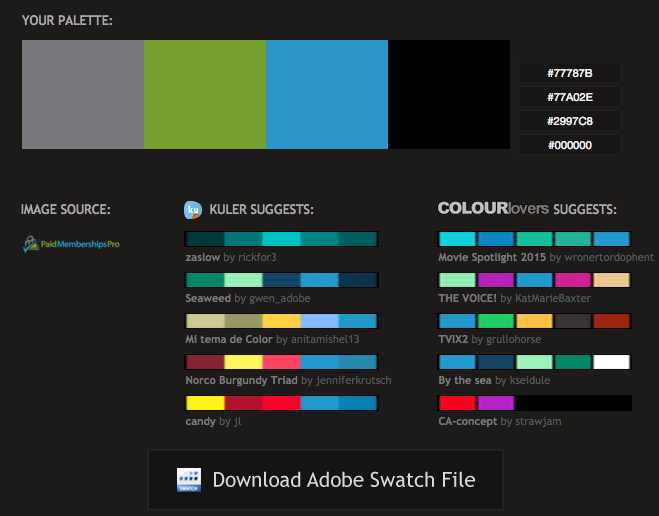
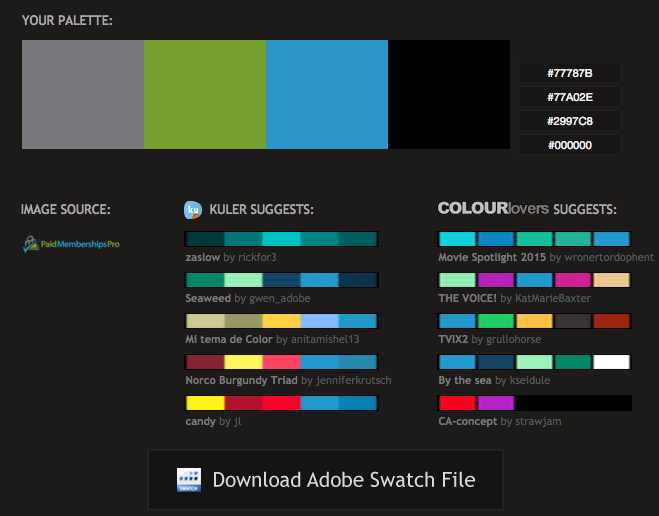
Enter Pictaculous!
Pictaculous is a free image analyzer tool brought to you by MailChimp. It’s simple: upload an image (or your logo), and the tool identifies the dominant HEX colors. The tool will show you the image’s used color palette, as well as some suggested color schemes that introduce complementary colors.
Memberlite has several customization options for the color scheme. The main colors used on the site are defined as “Primary”, “Secondary”, and “Action”. Below are some guidelines for assigning your color scheme to these fields:
Let me know what you think!
If you give Pictaculous a try, let me know in a comment below how it works for your site. You may not have a site logo, but if you have a photo or stock image that really speaks to your membership site’s message, give it a try in the image analyzer.